How to trade my items for real money?
This article will help you sell your items and withdraw real money.
On Skinomat you can sell items from Counter-Strike 2, Team Fortress 2, Rust and Dota 2. After successful trade on Steam, you can receive money in the form of Skinomat Balance or withdraw it directly to your wallet. You can stack your Skinomat Balance and cashout it later. We explain the whole process below:
- Choose the game
Locate the drop-down "Game" list in the top left corner. Choose the game you want to sell items from. Clicking on the game name instantly shows your inventory with items from this game.

- Choose items to sell
Select the items by simply clicking on them. If they are correctly selected, they should be highlighted with a green frame.
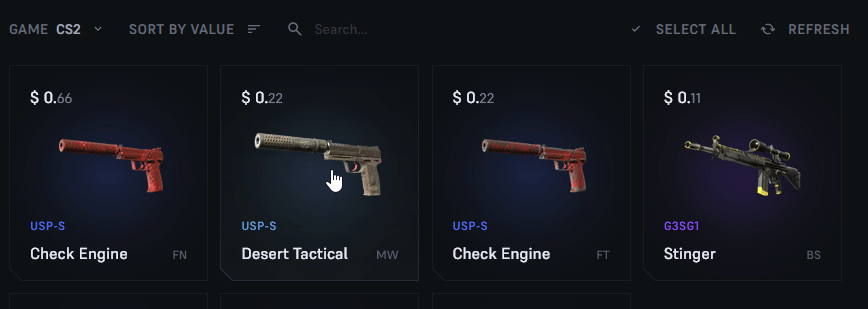
- Choose payment method
Choose from the available payment methods on the right. Please remember some payment methods have minimal withdrawal value and you must sell items worth a minimum of this amount to actually sell them. With smaller sales we recommend choosing Skinomat Account Balance as payment option and withdraw money after creating some savings.

- Confirm your choice
Double-check selected items and chosen payment option. The earned money value should be displayed in the right bottom corner. If everything is correct, click the "Sell items" button.

Last chance to cancel your sale is with this pop-up!

- Trade your items on Steam
We display the whole information about Skinomat Bot you should trade with. Double-check Bot's number, Steam level, registration date and potential badge to avoid scammers!

Compare the Bot's data displayed in the trade. If any data is different from the one on the site, immediately cancel the trade and contact us for assistance.

- Receive your money
After successful trade on Steam you get the happy pop-up on Skinomat! You can now enjoy your money!

You can confirm we send the money by finding your account activity. Click on the settings icon on the top right corner and choose "Transactions". You should see the "Completed" status on your last sale.

Updated on: 09/07/2024
Thank you!